Image Management Overview
The Image Management area serves as a centralized media library for uploading and organizing all player-related visuals, including overlay banners, overlay logos, poster images, and offline images. Uploaded assets can be edited to change their assigned category (e.g., banner, logo, poster, or offline), or deleted if no longer needed. Once stored in the media library, these images can be applied to individual players via the Player Images & Overlays settings.
Here's how:
- Log in to your Dashboard
- Navigate to WEBCAMS

- -> Click Manage Images (green button)

- -> Click Upload New Image (green button) upload a new image to the Media Library.
Note: Images can also be uploaded in the Player Images & Overlays settings. Images can be uploaded in GIF (.gif), JPEG (.jpg, .jpeg), and PNG (.png) formats and must be no larger than 10MiB. The maximum resolution for Banners is 3840x1080px, the maximum resolution for Logos is 1920x1080px, and the maximum resolution for Full Size Images is 3840x2160px; images which are taller or wider than these maximum dimensions will be scaled down upon upload.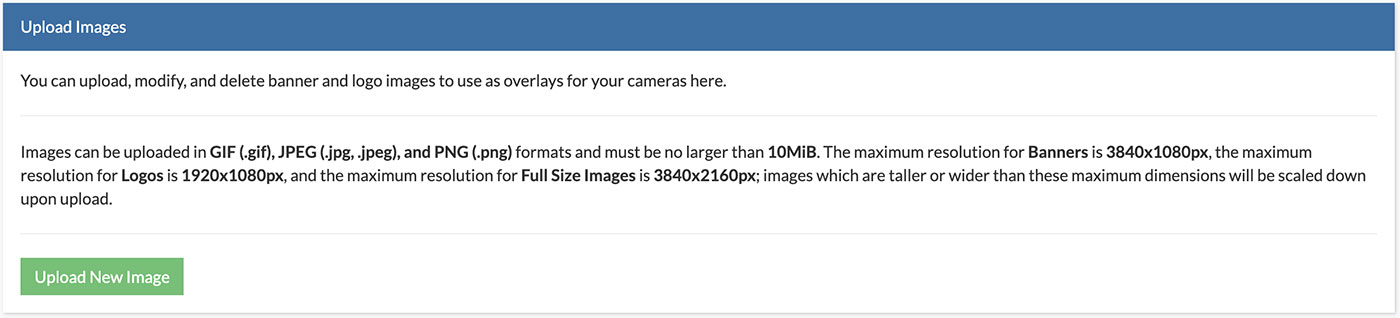
- Browse to the new image, select an Image Type Category, and click Upload (green button).
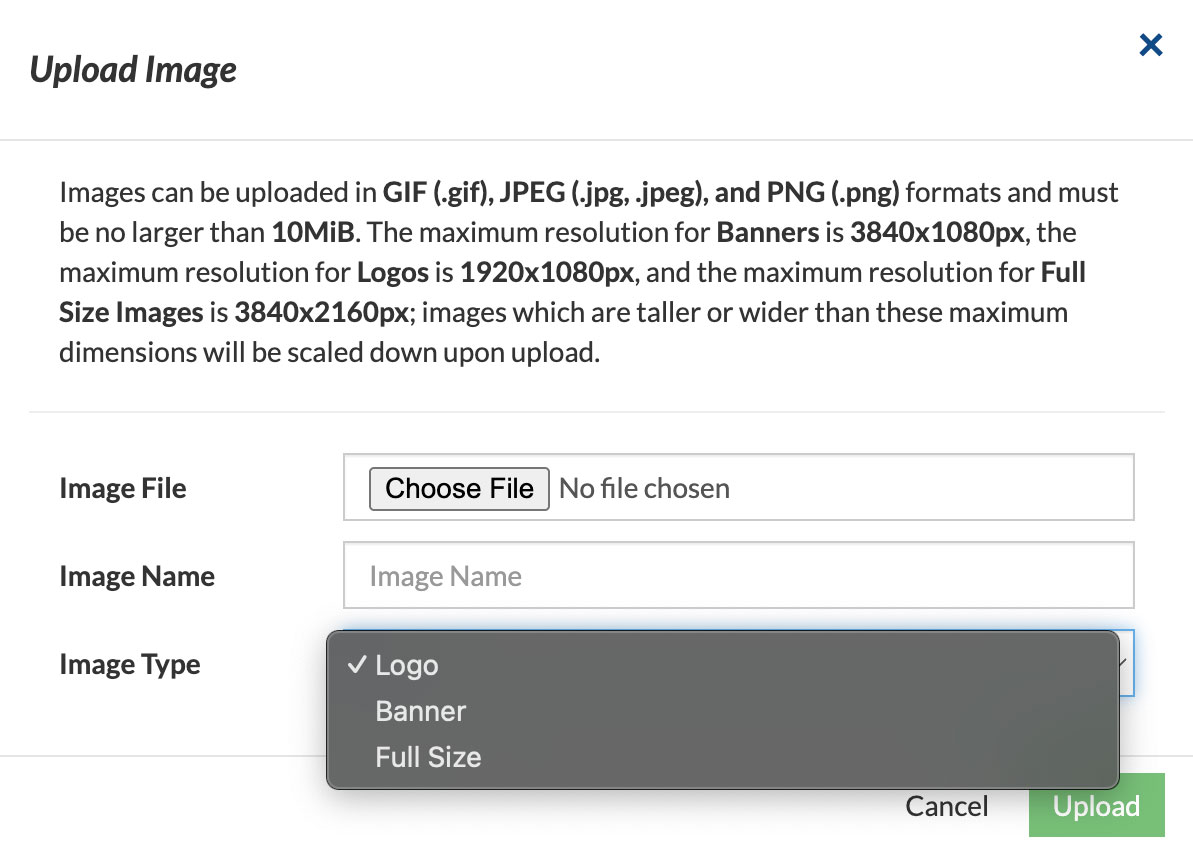
- Once images are uploaded and assigned to an Image Type category, they will appear within the corresponding category section, displaying a thumbnail preview along with key file details: dimensions (in pixels), file format (JPEG, GIF, or PNG), and file size.
Banners are overlaid on the video player and are primarily used for advertising. Each banner must include a targeted link, directing viewers to a specified URL when clicked.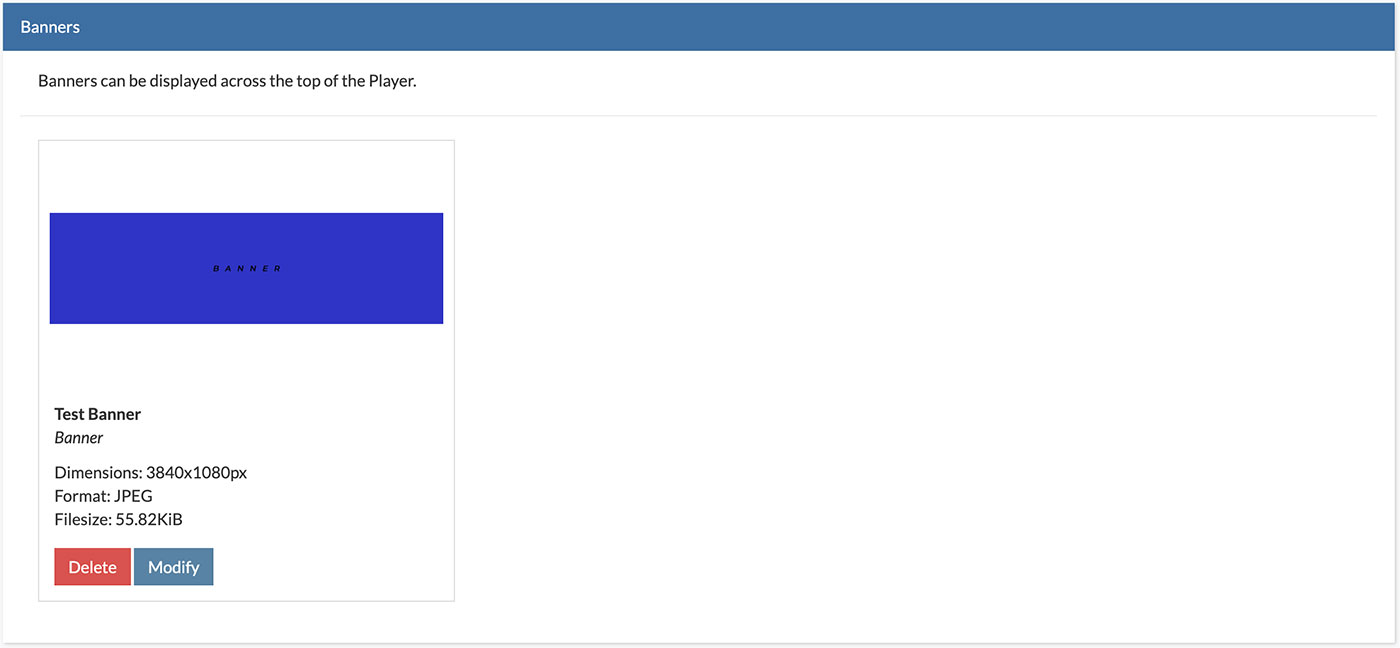
Logos are overlaid on the video player in the upper-left, upper-right, or both positions. Each logo can optionally include a clickable link or be displayed without one.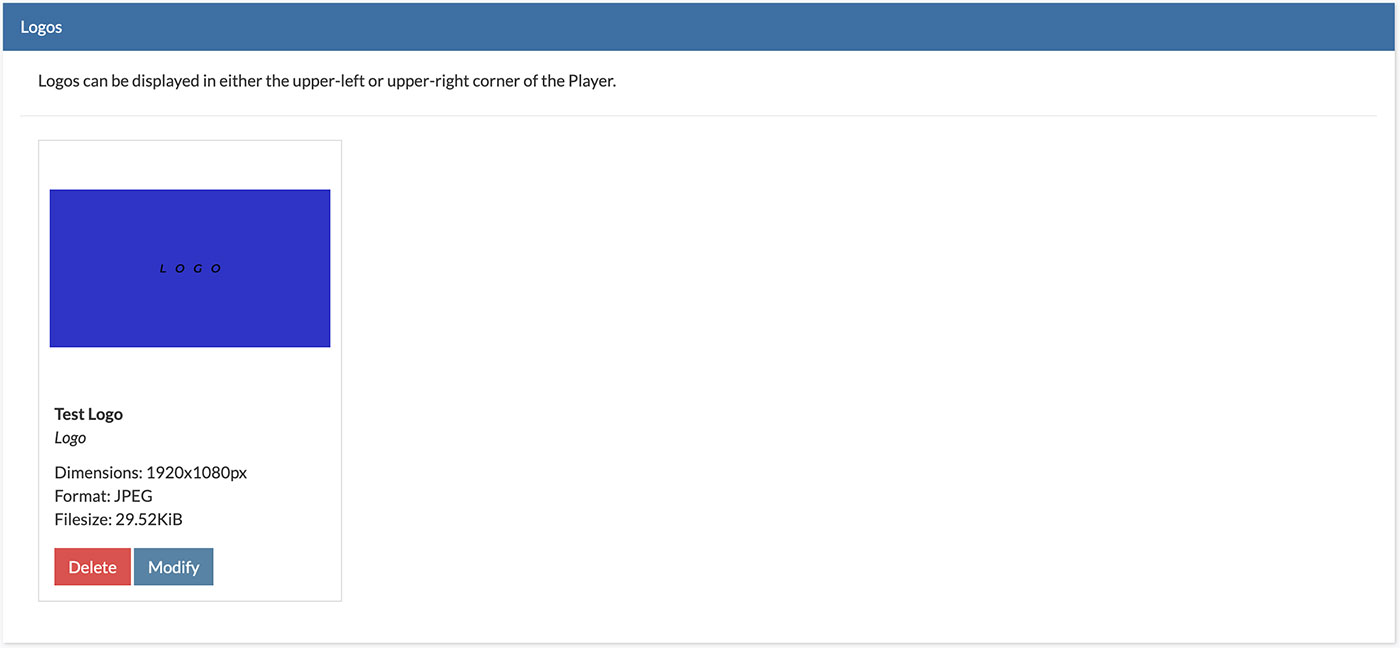
Full Size Images are used to assign visuals for either the Poster image (displayed while the player is loading) or the Offline image (displayed when the stream is unavailable).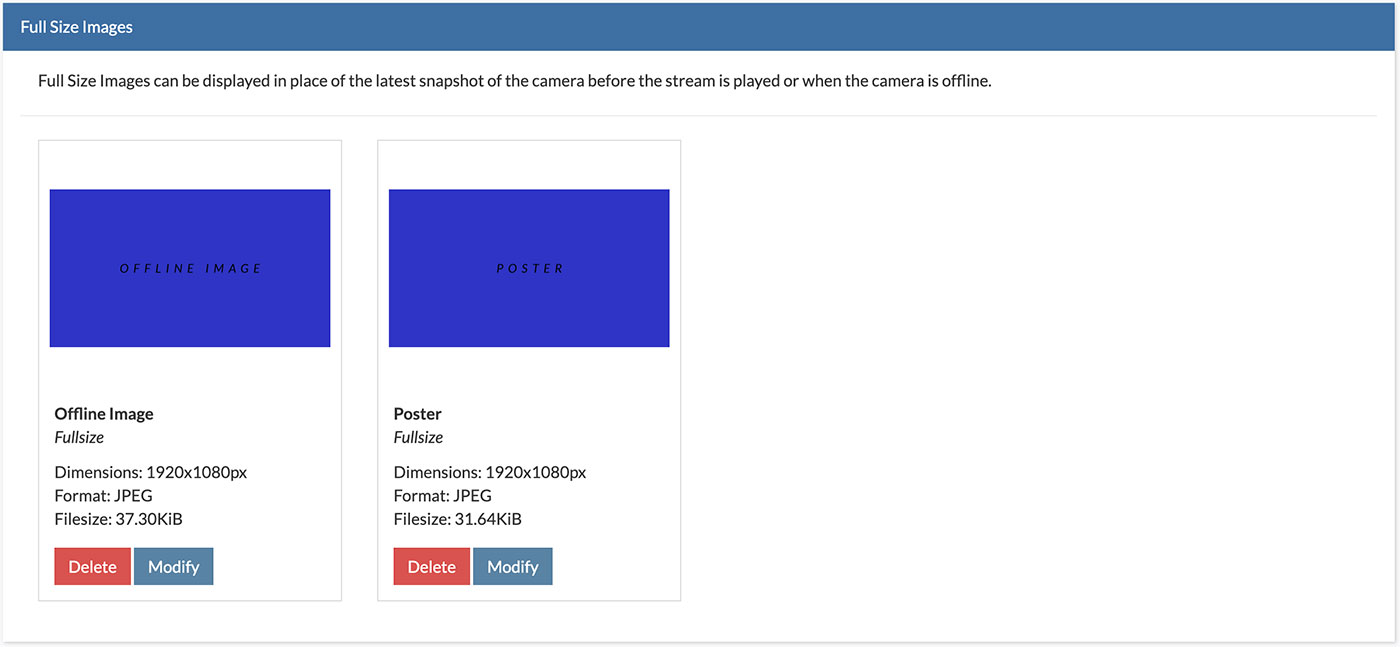
- To Modify an Image Type Category, click Modify (blue button below image thumbnail), then select a new Image Type Category and click Modify (yellow button).
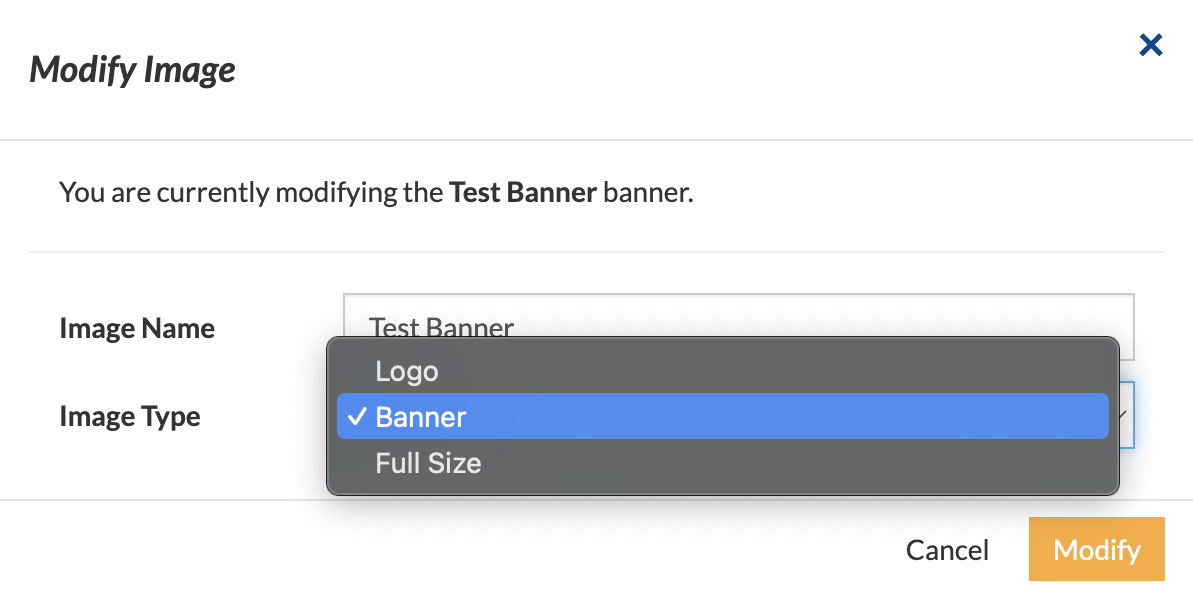
- To Delete an Image, click Delete (red button below image thumbnail), then Confirm by clicking Delete (red button). This is a permanent action and cannot be undone.
Note: When an image is deleted from the Manage Images section, automatically remove it from any cameras where it is used as a logo, banner, poster, or similar.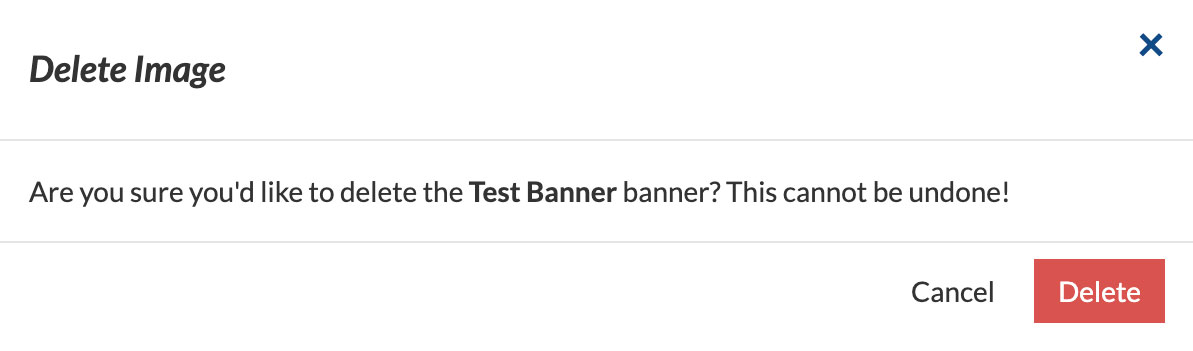
- Images can be applied to a player via the Player Images & Overlays settings.
See also:
- How do I place ads and logos on top of my webcam video player?
- How do I customize the Poster image or Offline image for my webcam player?
Done! The Image Management module provides a centralized way to upload and organize banner ads—perfect for scheduling seasonal promotions, saving campaign assets for future use, and managing a wide range of visual content with ease.
If you need help with this just contact us and we'll be happy to give a hand.