You can overlay images over the upper-right, upper-left, and over the top area (as a banner advertisement) of your webcam using our Dashboard Media Manager. Additionally, you can set destination URLs for each, so when clicked, the user is sent to the web site of your choice.
Here's how:
- Log in to your Dashboard
- Navigate to WEBCAMS

- Select your Webcam Stream: yourwebcamstreamname
-> Click Manage (green button)
- Go to the Player Images & Overlays

Add a Banner (advertisment) with a target link to a promo or any other featured link
- To upload your banner, if you haven't already, click the small pencil icon next to Banner Overlay.
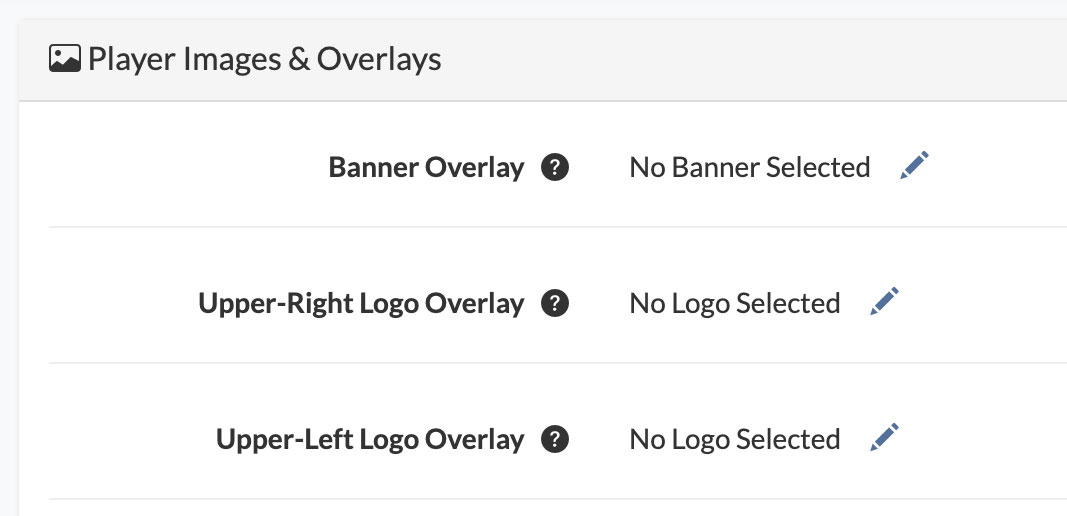
- Click Upload Banner.
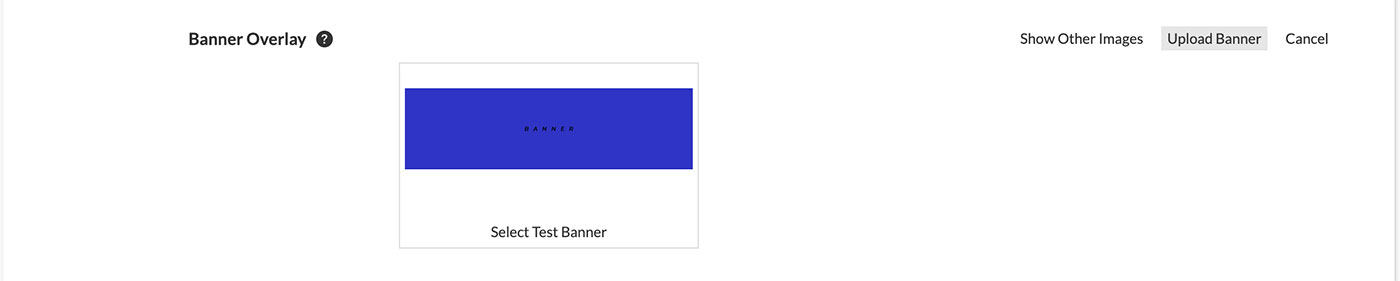
- Browse to your banner image, and click Upload to upload your banner image.
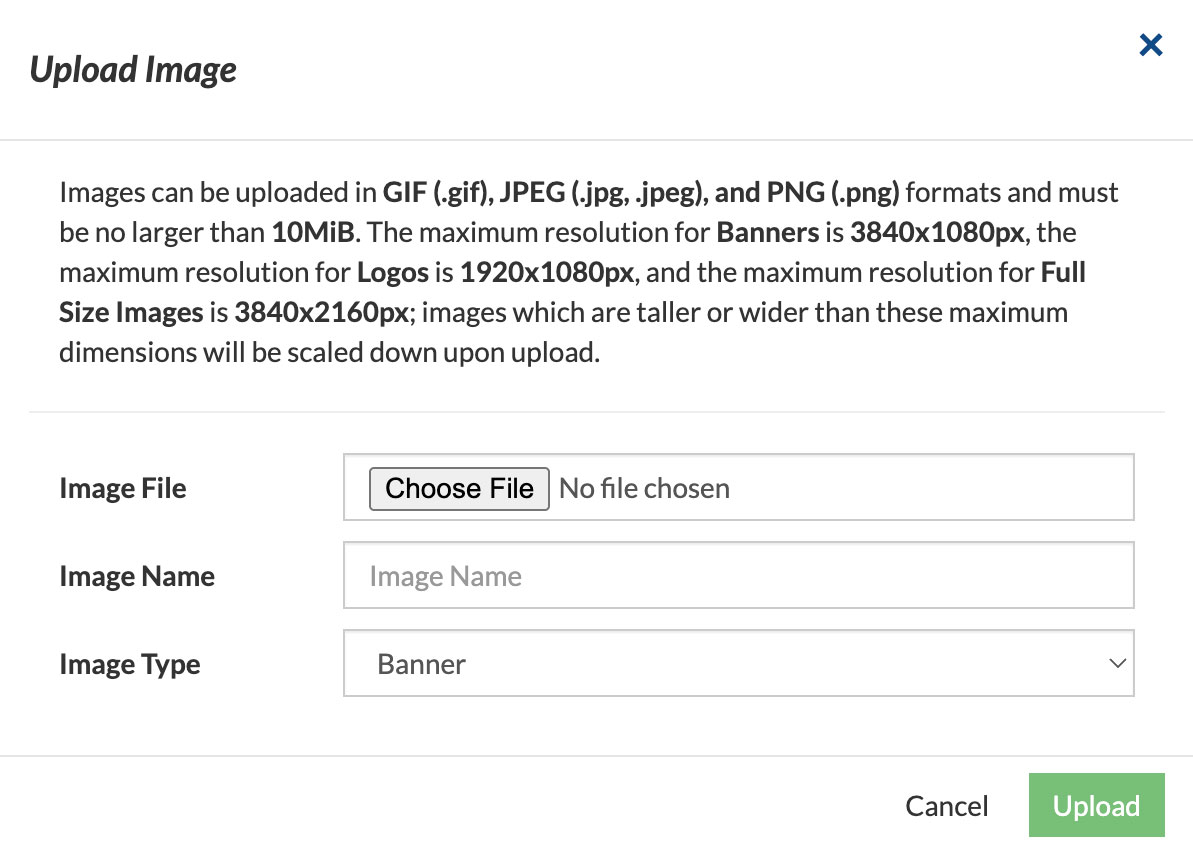
- All banner images that have been uploaded will be displayed here. If you don't see the uploaded banner you are looking for, you have the option to Show Other Images in the upper right. When you see your desired banner image, click the Select Banner button below the image thumbnail.
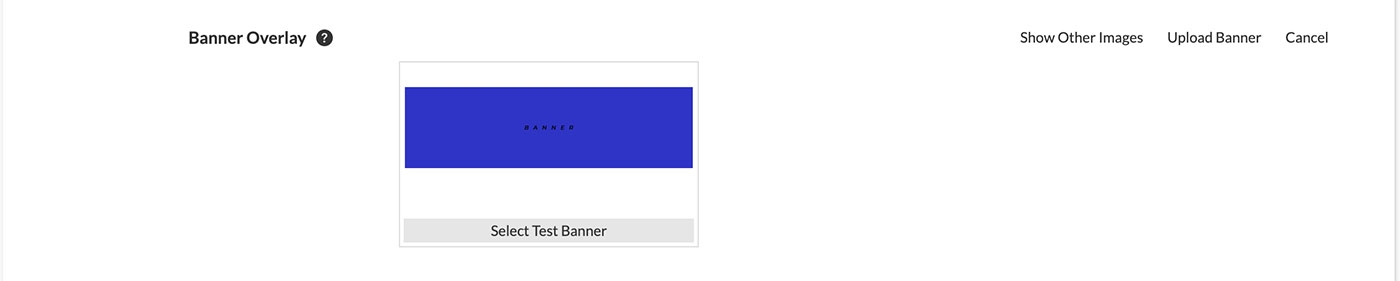
- Make your banner clickable on your webcam player, which will send users to the URL that you specify, by entering the URL that you'd like clicks to go to in the Logo Link field.
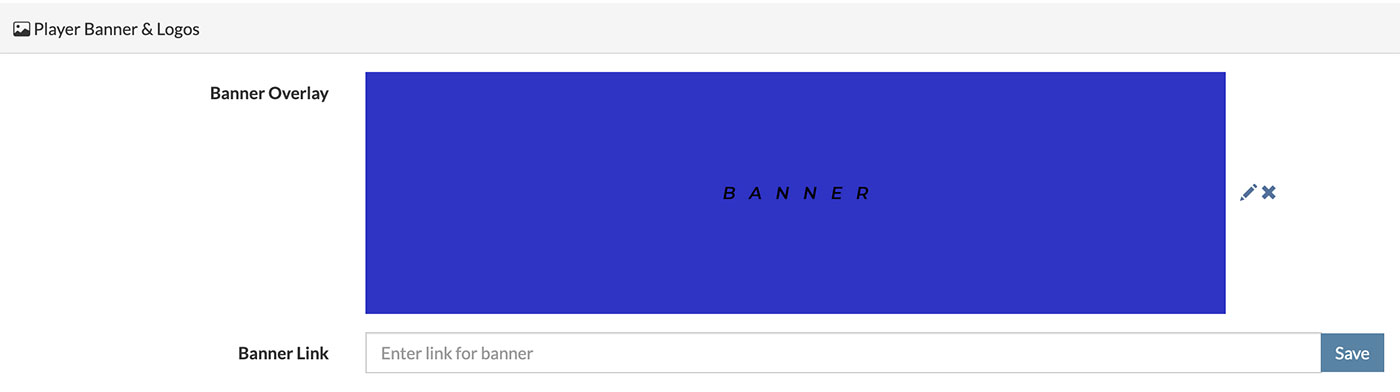
- Done! Your banner has been successfully added to your webcam player.
Add a Logo to the Upper Right and/or Upper Left of your Webcam Player. Logos can be displayed with or without a featured link.
- Click small pencil icon next to Upper-Right Logo Overlay, or Upper-Left Logo Overlay and then Upload Logo.
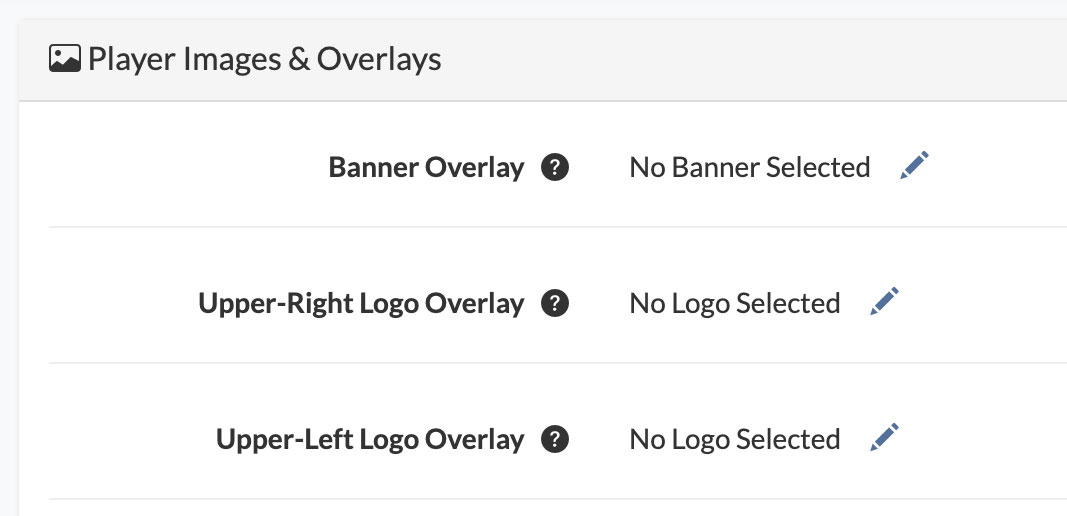
- Click Upload Logo.
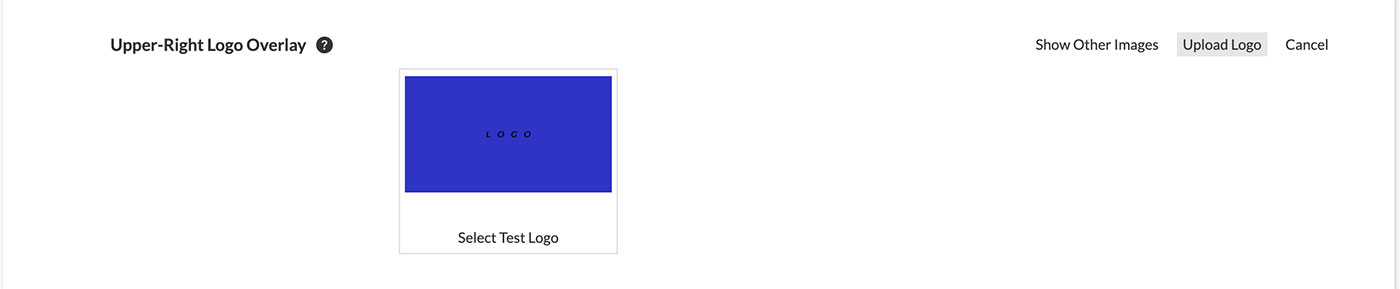
- Browse to your logo image, and click Upload to upload your logo image.
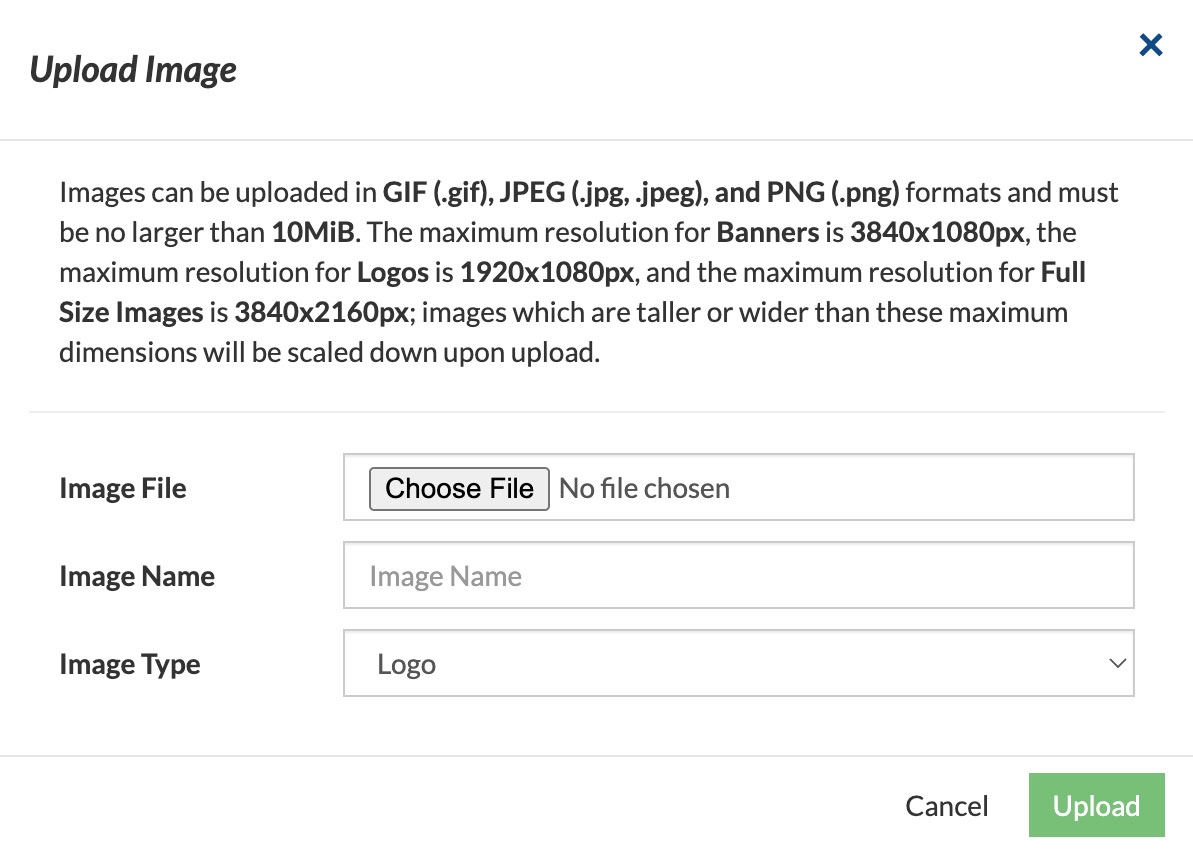
- All logo images that have been uploaded will be displayed here. If you don't see the uploaded logo you are looking for, you have the option to Show Other Images in the upper right. When you see your desired logo image, click the Select Logo button below the image thumbnail.
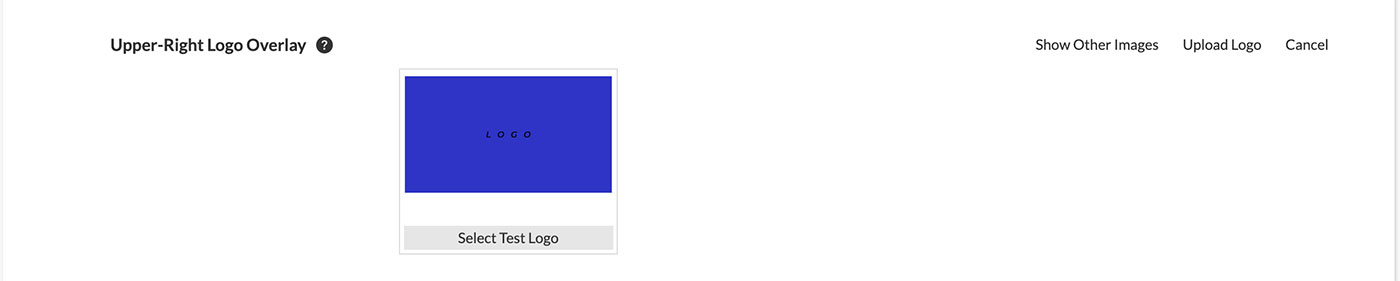
- To make your logo clickable on your webcam player, which will send users to the URL that you specify, click the small pencil icon next to Upper-Right(Left)-Logo-Link Default Link Set.
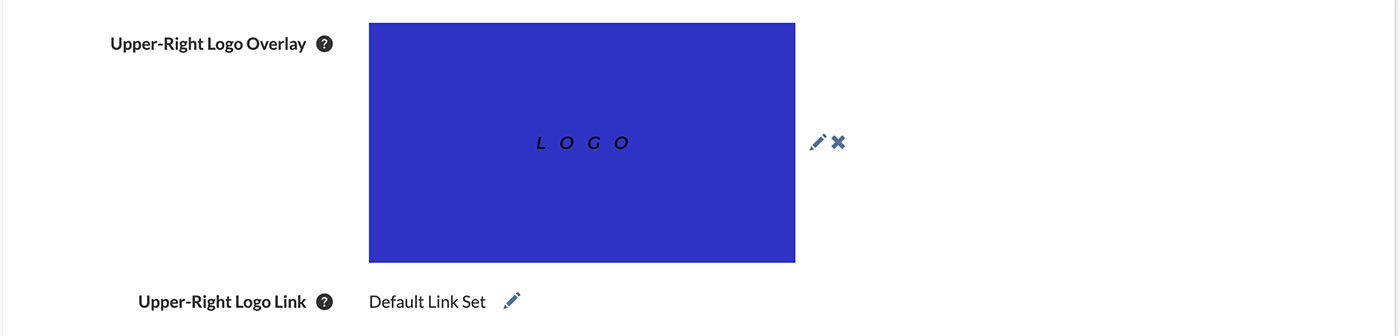
- To add a custom link select Set Custom Link.

- Enter the full custom link url including the http:// or https://

- OR if you prefer for you logo to not have a link, select No Link.

- You will see a confirmation: No Link Set.

- Done! You have successfully added a logo and set the link preferences.
Have a look at your webcam to ensure that your banner ads and logos look and behave the way you want them to!
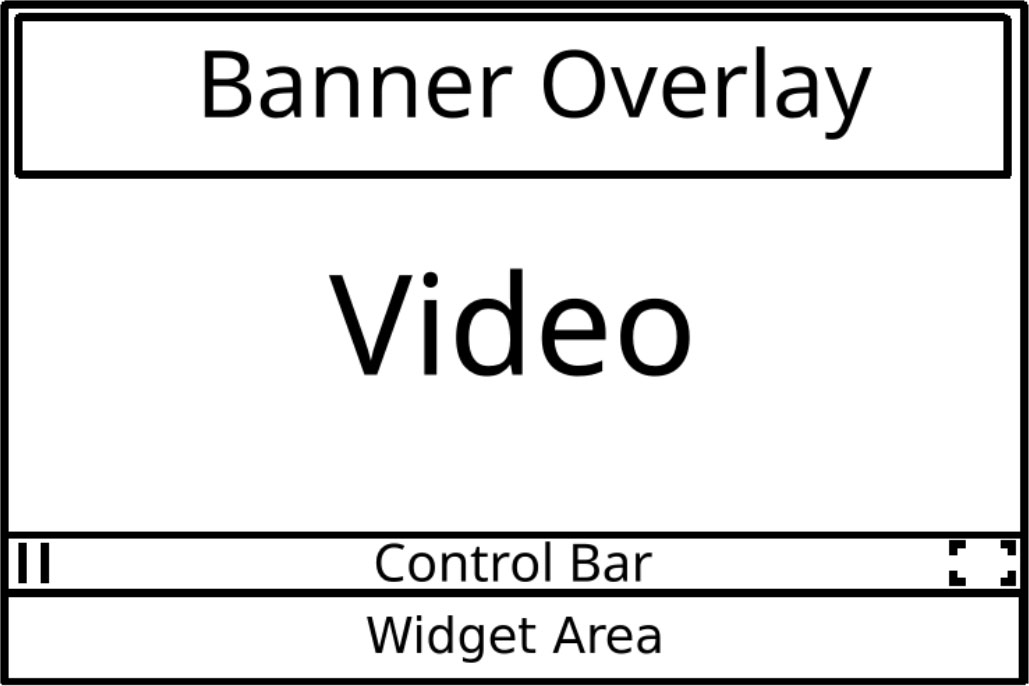
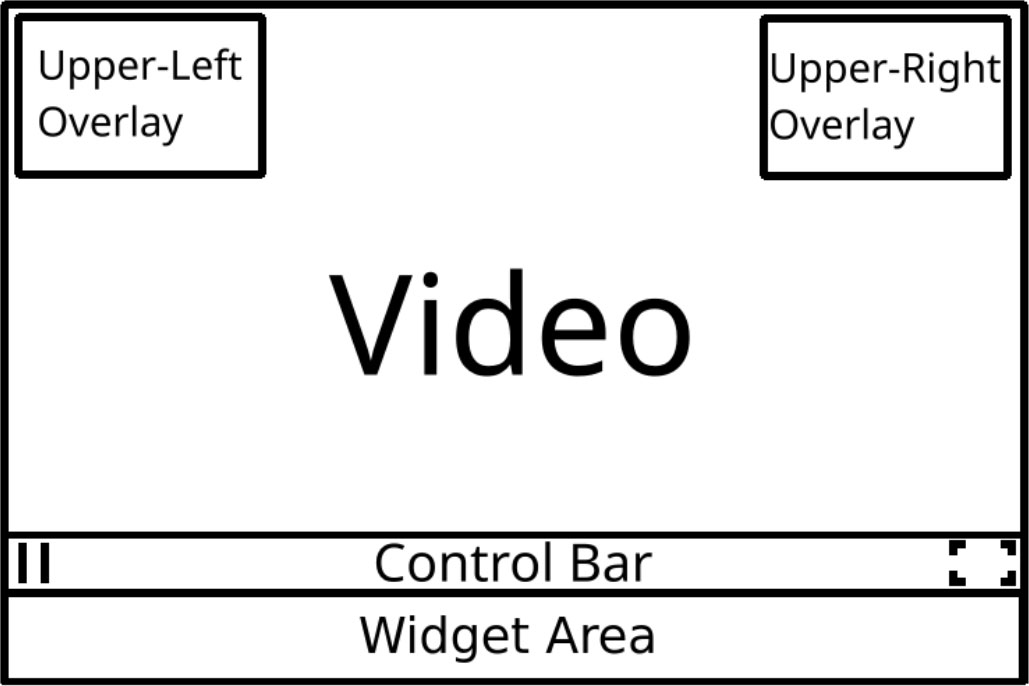
Note: Any logos or banners that are uploaded will be available to be used on any of your webcams, so you only need to upload a logo or banner ad once.
Note: When an image is deleted from the Manage Images section, automatically remove it from any cameras where it is used as a logo, banner, poster, or similar.
See also:
- How do I customize the Poster image or Offline image for my webcam player?
- Where Can I Upload and Manage Player Images (Banners, Logos, Poster, and Offline)?
If you need help with this just contact us and we'll be happy to give a hand.