By default all new webcams are set to be in the Mountain Timezone, because that's where our servers live. However, you should set your camera location so that all of your statistics, recordings, and timelapses are synced to your cameras true time zone.
While our built-in webcam analytics provide a myriad of great viewer information, some of our users want more. Specifically, our webcam video servers have no way to provide you with data about which websites have embedded your webcam player into them, which websites have referred viewers to your webcam player, or which users have clicked on the logos that you've overlayed onto your webcam player via our Dashboard. When you follow these instructions all of that information will be available to you via your own Google Analytics 4 reports.
- Log in to your Dashboard
- Navigate to WEBCAMS

- Select your WEBCAM STREAMNAME: yourwecamstreamname
-> Click Manage (green button)
- Go to Camera Settings

- Enter the exact Latitude and Longitude of your camera. To obtain your cameras exact latitude and longitude on your computer, open Google Maps then right-click your camera's exact location on the map. This will open a pop-up window. You can find your latitude and longitude in decimal format at the top.
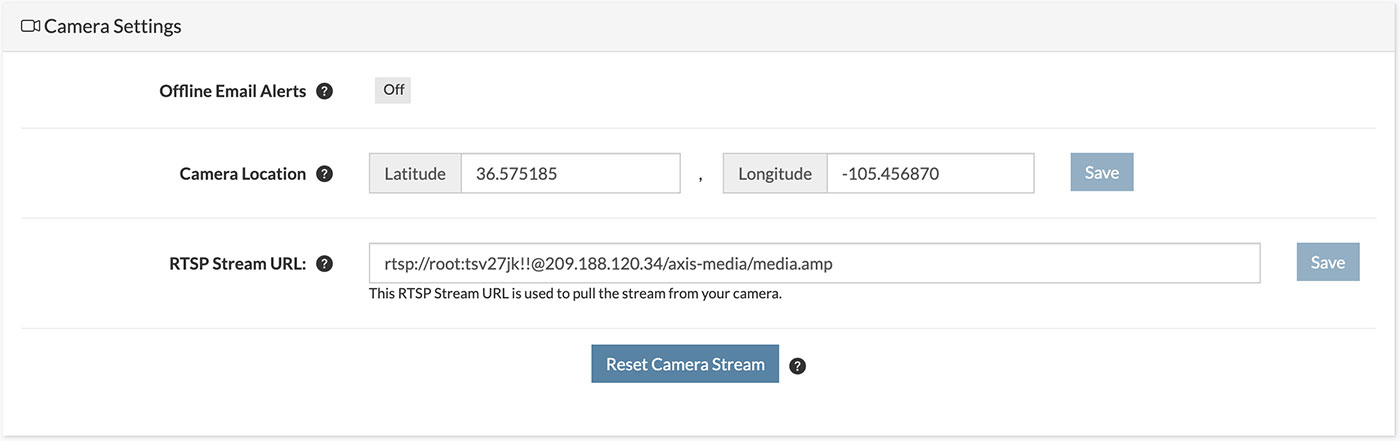
- Click Save
Done! From now on all webcam services will know your cameras timezone and sync its statistics, recordings, and timelapse videos to your timezone.