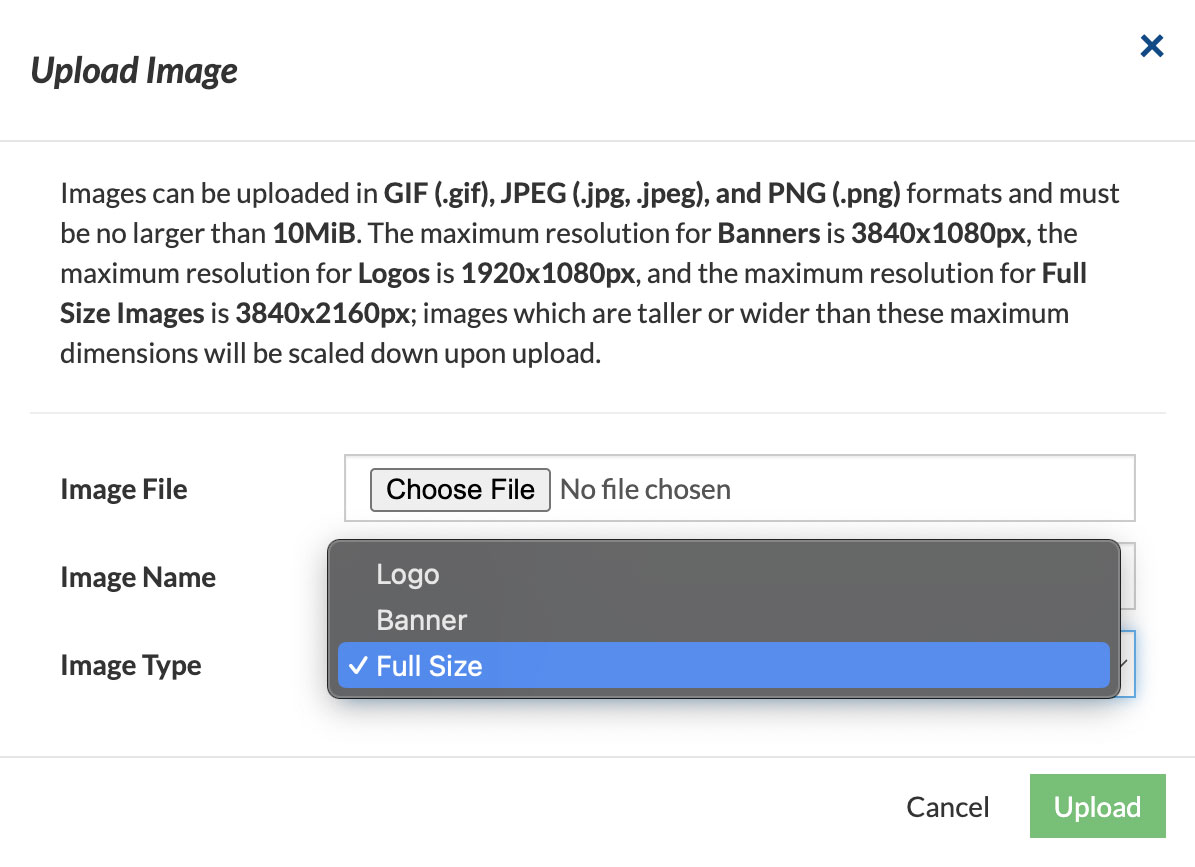If you want to schedule days and times when public viewers can not view your webcam video you can do that with our Scheduler. Here's how:
- Log in to your Dashboard
- Navigate to WEBCAMS

- Select your WEBCAM STREAMNAME: yourwecamstreamname
-> Click Manage (green button)
- Go to Scheduler

- Click hourly blocks that you don't want viewers to view your camera. Doing so will change the color to red.
- When you've selected all of the days and times that you do not want users to be able to view your camera click the Save button.
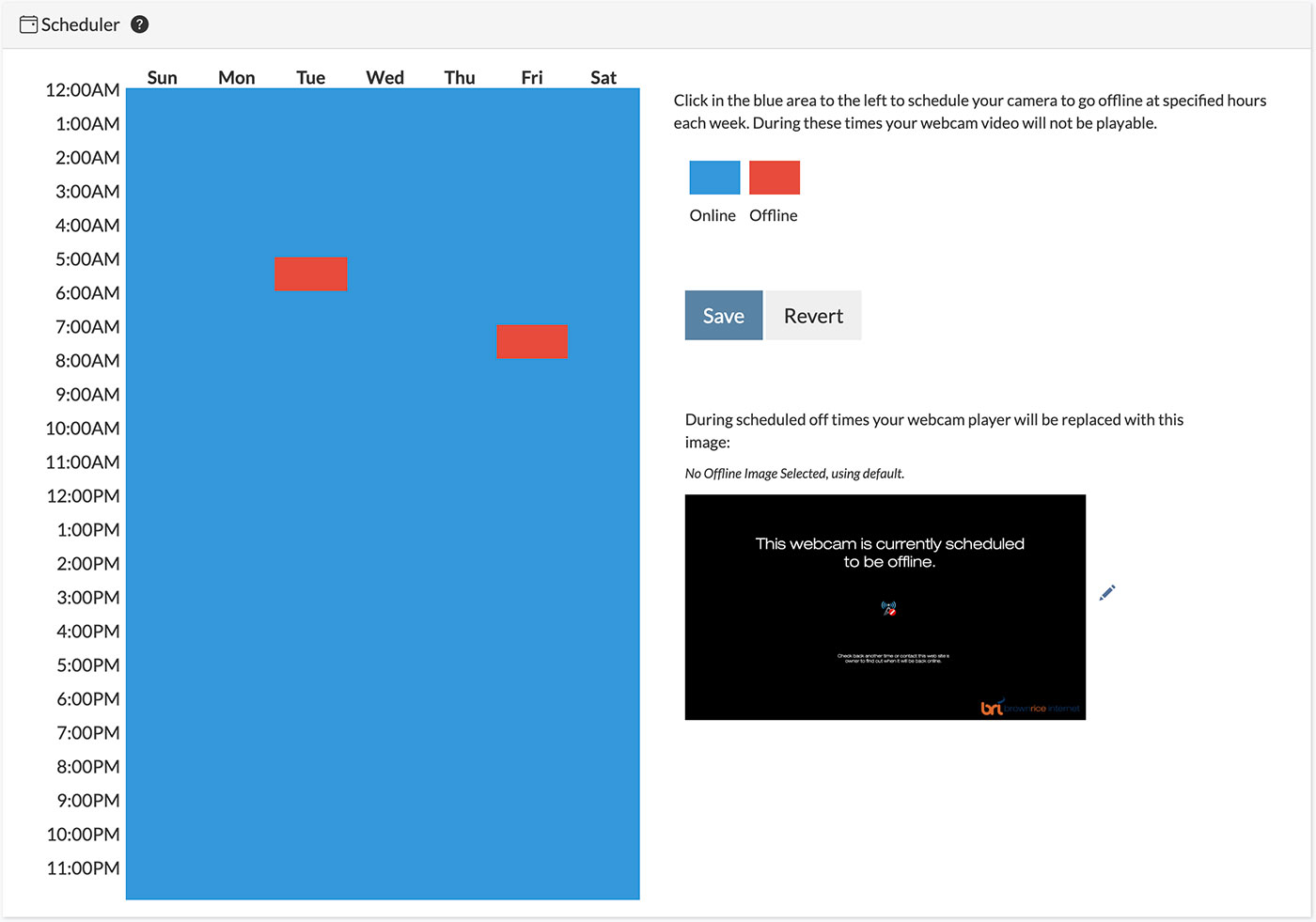
That's it! During the red hourly blocks that you've selected your webcam player will no longer load and instead will be replaced with an image that says "This webcam is currently scheduled to be offline."
If you'd like to replace our default "This webcam is currently scheduled to be offline" image with your own custom image, you can do that too! Here's how:
- Create your custom image (recommended dimensions: 1280 pixels x 720 pixels).
- In the Scheduler module, click the Pencil icon next to our Default Image and click the Select Custom Offline Image link.
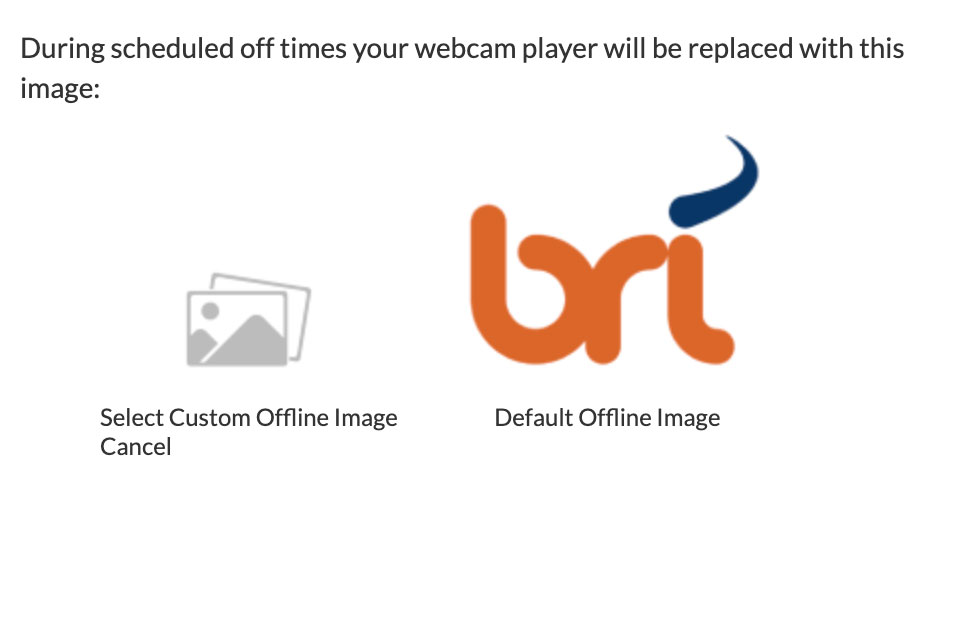
- Click Choose File to navigate to your custom image on your computer, select the Full Size Image Type, click Upload (green button) to upload your custom image. Click the SAVE button to save your Scheduler Settings. Done! This will apply this custom image to be displayed when the Scheduler has blocked out timeblocks.