You can manage your mailing lists through your email administration page (link below), the same interface that you use to configure email accounts, vacation messages, forwards and autoresponders (mail robots).
To Add a Mailing List
- Log in to your Email Administration Dashboard: https://admin.brownrice.com
- Use postmaster as your Username, your own domain name (e.g. "example.com") and your postmaster password. If you don't know your postmaster password please contact us for it.
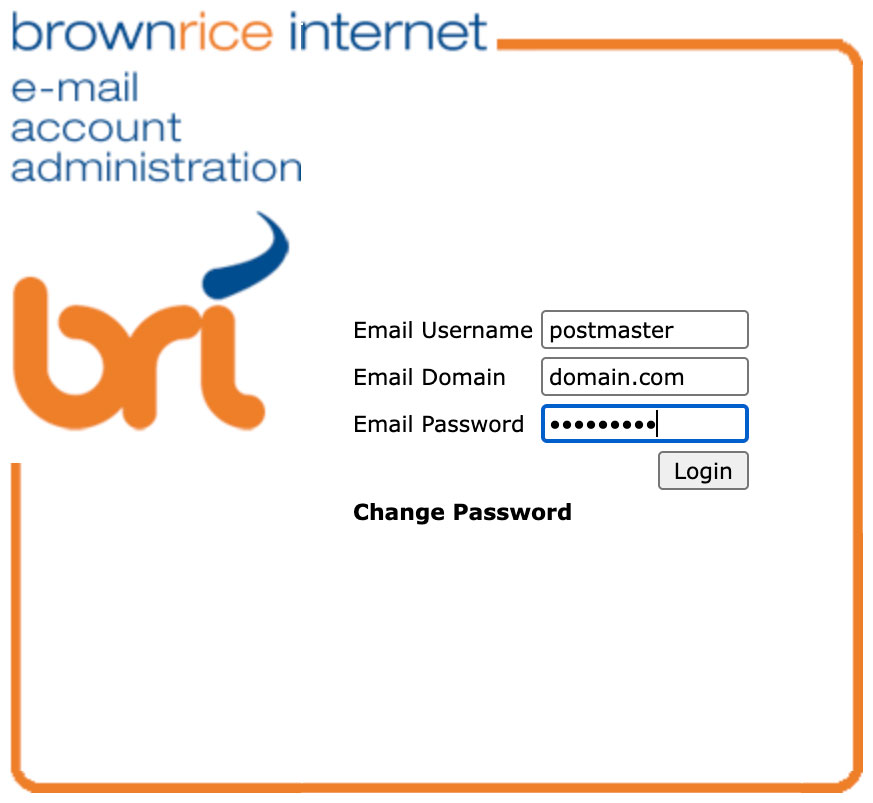
- On the Main Menu, under quick links, select New Mailing List.
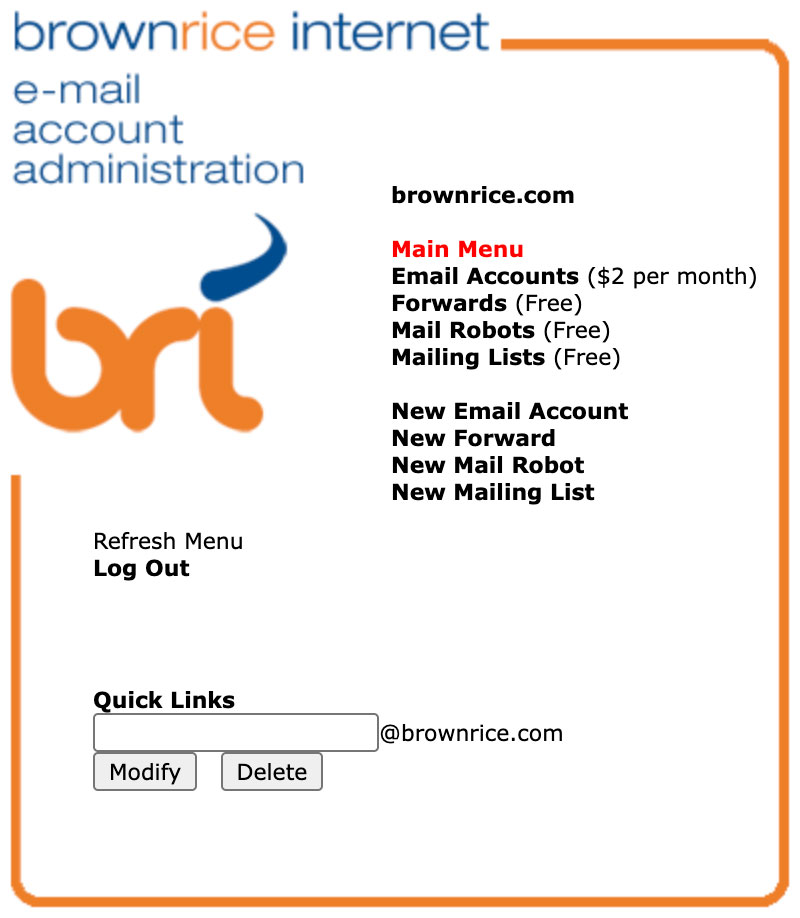
- This will bring you to the Add Mailing Lists screen. We'll go through the options one by one.
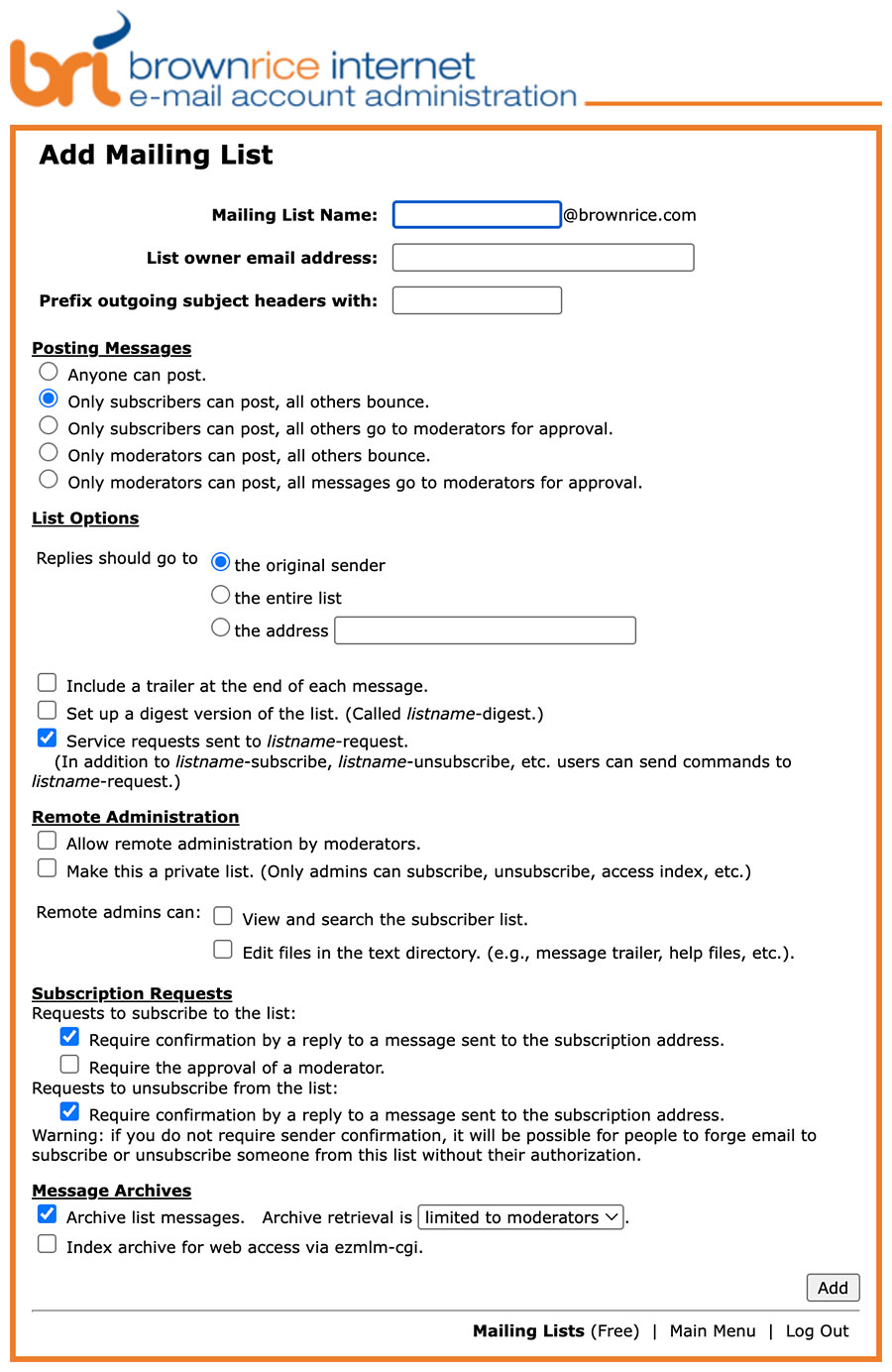
Mailing List Name
This is the "handle" of your mailing list. You should use a name without spaces or dashes (-). This handle will be the first part of the posting address for your list: handle@domain.com.
List Owner Address
The List Owner Address is your email address, or the email address of the person who will act as the owner/administrator of the list.
Prefix outgoing subject headers with
This enables you to put some text at the beginning of the subject of each list message that is sent out, for example [mary's recipes] or [plone-users]. This is optional.
Posting Messages
This allows you to set your list posting policy.
Anyone can post. - Your list is entirely open and will shortly be overrun with spammers. Not recommended.
Only subscribers can post, all others bounce. - Only those who are receiving list messages can post. An open discussion list. Non-list-members' emails are bounced back to them.
Only subscribers can post, all others go to moderators for approval. - Only those who are receiving list messages can post. An open discussion list. Non-list-members' emails are sent to the moderator so he can potentially allow them to be posted. This is good for a discusson list.
Only moderators can post, all others bounce. - Only those designated as moderators can post. Anyone else's emails are bounced back to them. This is good for a one-way, or announcement-type, mailing list.
Only moderators can post, all messages go to moderators for approval. - Only those designated as moderators can post. Anyone else's emails are sent to the moderator so he can potentially allow them to be posted.
List Options
Replies should go to ... the original sender - This setting is good for announcement lists where you want people to reply right back to you, and you are sending the emails.
Replies should go to ... the entire list - This is appropriate for discussion lists.
Replies should go to ... the address - If yours is an announcement list and you want people to reply back to say your support email so you can reply to them from there and archive your messages, then you can select this option and input the email where you want replies to go to in the text filed.
Include a trailer at the end of each message. - You should always check this box. This will add a note about the list at the bottom of each email, including the email address for leaving the list.
Set up a digest version of the list - If you would also like to add a digest version of your list, check this box. A digest sends groups of list messages to subscribers, instead of sending each message out as it comes in. Digests are generated for every 30 messages or 64Kb of message body.
Service requests sent to listname-request. - This a good idea to enable as it gives subscribers another way to control their subscription.
Remote Administration
Allow remote administration by moderators. - This will allow moderators to administer the mailing list via email. Its recommended you check this box.
Make this a private list. - This will make the list entirely private. Only moderators can add and remove subscribers. Its only recommended you use this option if your list is an internal one for your company or organization.
Remote admins can... View and search the subscriber list. - If you trust your moderators then you can check this.
Remote admins can... Edit files in the text directory. - If you would like your moderators to be able to adjust the list footer, faq, info blurb and other available list information, then enable this. Its recommended that you enable it.
Subscription Requests
Requests to subscribe to the list... Require confirmation by a reply to a message sent to the subscription address. - This is a good idea, so that you make sure people really opt-in.
Requests to subscribe to the list... Require the approval of a moderator. - If you operate a discussion list and want to monitor who is subscribing, this is a good idea.
Requests to unsubscribe from the list... Require confirmation by a reply to a message sent to the subscription address. - This is good idea to prevent one person from unsubscribing another, without their knowledge.
Message Archives
Archive list messages. - This is always a good idea.
Index archive for web access via ezmlm-cgi. - You should select this, in case we deploy ezmlm-cgi in the future.
Archive retrieval is... - this depends on how private your list is.
MySQL Settings
This feature is not currently available.
Submit
Now click the Add button and Qmailadmin will bring you to the Mailing Lists screen, where you can see your mailing lists and manage each one individually. You can also reach this screen by clicking on Main Menu > Mailing Lists.
Management Options
Delete - You can delete the list by clicking on the trashcan. Be careful, there is no undo button!
Modify - You can click on the pen and paper icon to revisit the configuration options we discussed above. The options for managing subscribers, moderators and the digest version, if you have created one, are self-explanatory.
NB - You should avoid manually adding subscribers who have not explicitly agreed to join your list.
How Subscribers Interact with your Mailing List
Subscribe
To subscribe, a person simply sends an email to listname-subscribe@example.com from the email address he or she wishes to subscribe with.
Unsubscribe
The unsubscription command is similar: listname-unsubscribe@example.com
More Commands
People can also retrieve general information about the list, a FAQ, archived emails and more, if you allow them. See the link to ezmlm.org at the end of this document for more information.
Remote Administration (via Email)
Remote administration means that you can administer your list via an email interface, instead of a web-based one like what you find in a program like Mailman or MojoMail. Moderators can add or remove subscribers, retrieve a subscriber list, the number of subscribers and edit list-related files, among other things, with simple email commands.
list
Moderators can send an email to listname-list@example.com to get a subscriber list.
listn
Moderators can send an email to listname-listn@example.com to get the total number of subscribers.
edit
Moderators can send an email to listname-edit@example.com to get a list of editable files.
edit.filename
Moderators can send an email to listname-edit.filename@example.com to edit the editable file called filename.
For example, if you wanted to make a FAQ available to subscribers, you could write one and put it in the body of an email.
Now send that email to listname-edit.faq@example.com.
When an email is now sent to listname-faq@example.com, EZMLM will reply with your FAQ.
There are other commands as well. See the link to ezmlm.org at the end of this document for more information.
Digest Administration
To manage your digest "sub-list", you can use the same commands as for the main list, but using listname-digest instead of listname.
Moderation
When required, moderation is straightforward and easy. The moderator receives an email with the moderated email attached. To approve the email he or she can simply reply with a blank email. To reject, you can manually reply to the From header address. Sending a message to listname-help@example.com will provide some additional information on moderating.
Retrieving Archived Emails
Your list's archived emails can be retrieved via email.
Message Index
To get the message index, send an email to listname-index@example.com.
Retrieve Single Message
To get a single message, you will need to know its number. Once you have the number, you can send a blank email to listname-get.1@example.com.
Range of Messages
Each archived message is numbered from 1 on up. So you can retrieve any range of messages. For example, to retrieve messages 1-99, send an email to listname-get.1_99@example.com.
There are still more ways to retrieve messages. See the link to ezmlm.org at the end of this document for more information.
Web Access to the Archives
We are looking into this and may or may not be able to offer it. In the meantime you can always grab your archives via email.
More Information
EZMLM has even more useful features and security safeguards than what is described above. Find out more about EZMLM at ezmlm.org