Enable 24x7 video recording and cloud video storage for your camera
- Log in to your Dashboard
- Navigate to WEBCAMS

- Select your WEBCAM STREAMNAME: yourwecamstreamname
-> Click Manage (green button)
- Go to the Recordings

- Toggle Enable Recordings
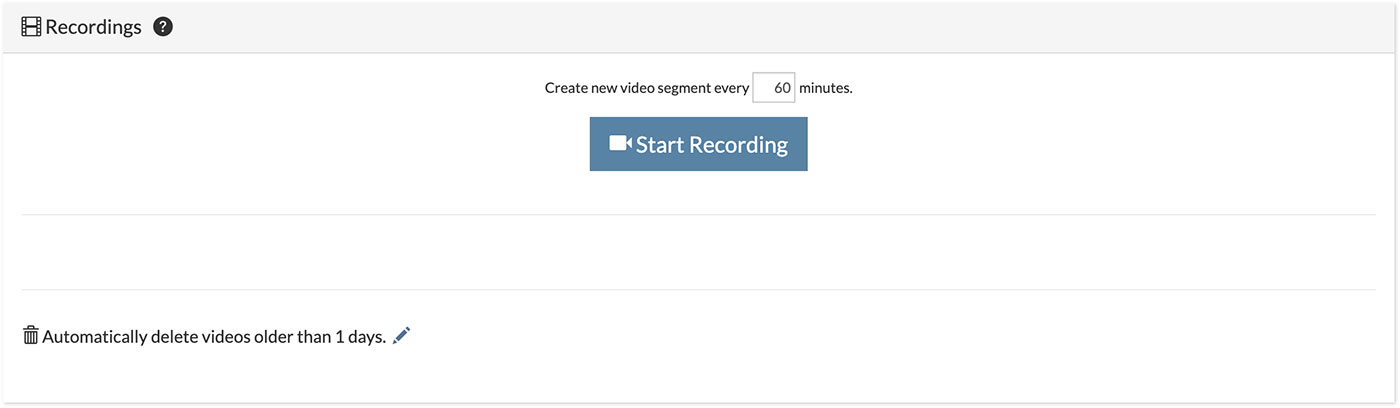
Done.
Your video will immediately start being recorded 24 hours per day and stored. You'll be able to view your first video when the intial segment time is over. i.e. If the video segment duration is set to 10 minutes your videos will automatically show up in the dashboard every 10 minutes. This is a setting that can be changed by you at any time.
To change the number of days that we store your video you'll change the Automatically delete videos older than XX days setting to something else.
We charge 50 cents US per day for cloud video storage. Example: If you set Automatically delete videos older than 10 days a charge of $5.00 US (10 days x 50 cents = $5.00) will appear on your invoice once per month, per camera.