Timelapse videos are enabled by default and are a free service as long as your total timelapse storage is under 1GB (and so far none of our clients have gone over 1GB.) However, if for some reason timelapse is not turned on for your camera do this:
- Log in to your Dashboard
- Navigate to WEBCAMS

- Select your WEBCAM STREAMNAME: yourwecamstreamname
-> Click Manage (green button)
- Go to the Timelapses

- Toggle the Enable Timelapse button
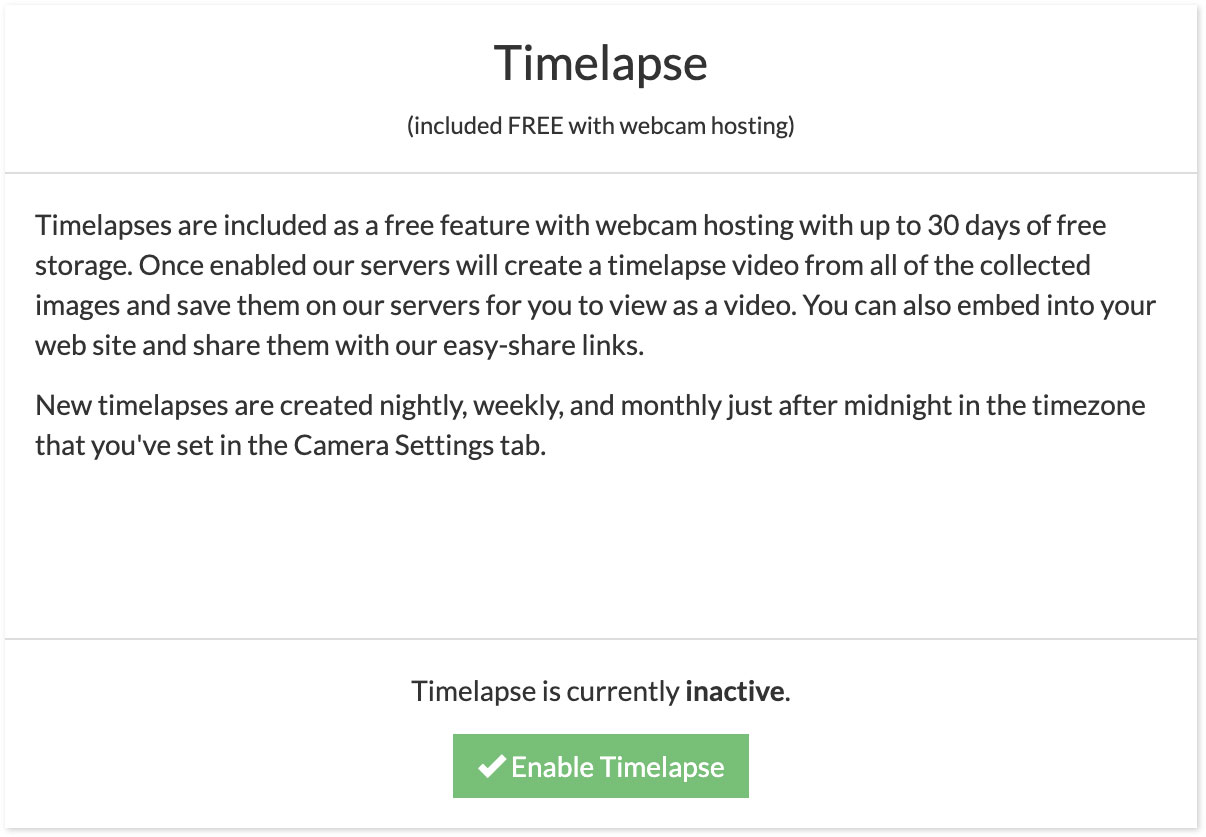
Done. Wait until tomorrow morning and log back into https://dashboard.brownrice.com and you'll see your first timelapse video!
Click here for instructions on how to view and embed your time-lapse videos into your website.
By default we store timelapse videos for 10 days.
Storing timelapse videos is free for up to 30 days. Beyond 30 days we bill 50 cents for each 30 days of additional storage.
Example: A customer sets the storage setting to 150 in our dashboard, like so "Automatically delete timelapses older than 150 days." In this case the customer would receive a $2.00 US charge on their account on the first of each month.