Windows 10 Settings
- Open Windows 10 Mail and click Accounts > Add Account.
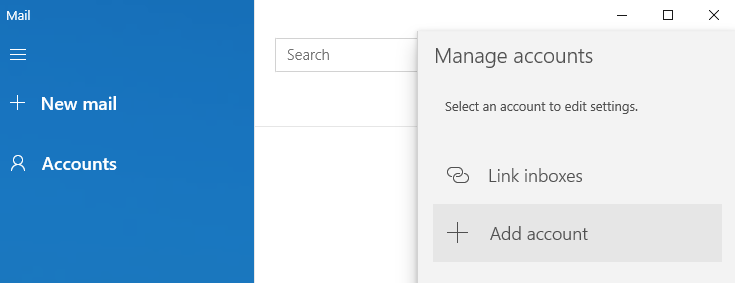
- Scroll to the bottom and click Advanced setup > Internet email.
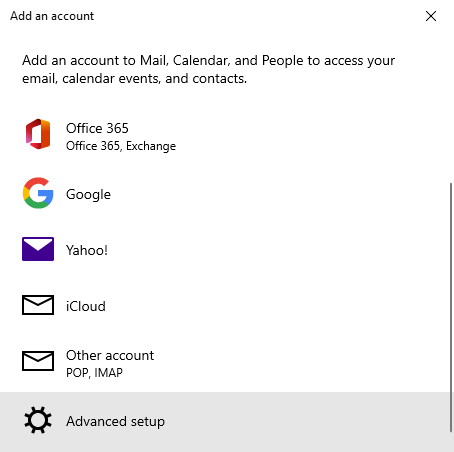
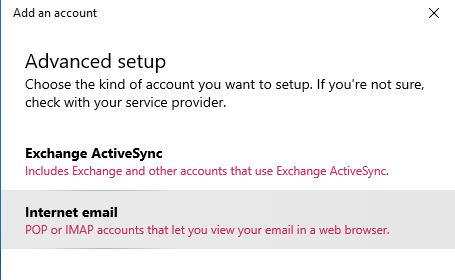
- Enter your email address in the Email address field.
- Enter your email address again in the User name field.
- Enter your email password.
- Enter an identifying name of your choice in the Account name and Send your messages using this name fields.
- Enter mail.brownrice.com for both the Incoming and Outgoing email servers and select IMAP4 as the account type.
- Keep the default checkboxes checked.
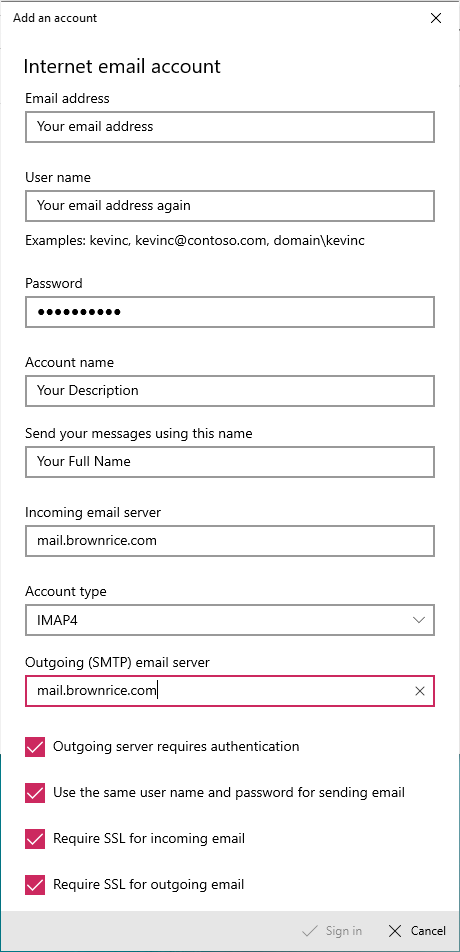
- Click Sign in.
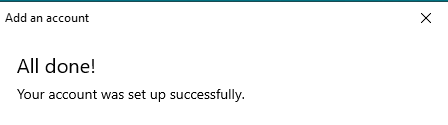
Voila! You are set up!