Mozilla Thunderbird Email Settings
Download Thunderbird here.
- Open Thunderbird and click Email.
_(1).jpg)
- In the prompt that appears, click Skip this and use my existing email.
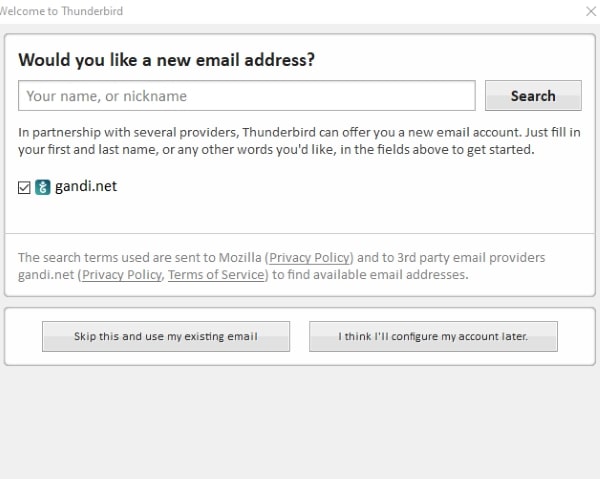
- Enter your name as you would like others to see it when you send an email, then enter your full email address and password. Click Continue.

- Thunderbird will try to automatically identify and populate the fields. Once it completes, click Manual config.
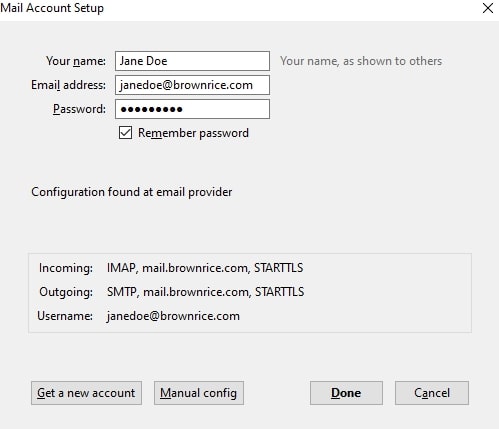
- For both incoming and outgoing Server hostname, enter mail.brownrice.com. Then, enter your FULL EMAIL ADDRESS in both the incoming and outgoing Username fields.
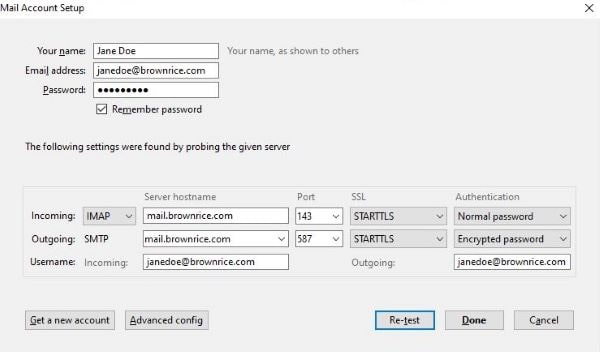
- Click Re-test. If the test passes, click Done.
- If the test fails, double-check your username, password, and hostname settings, then try again.
Ta-Da! You are now done and can start sending and receiving emails!
Here is how to setup Thunderbird with your server to contain Drafts, Sent, Junk and Trash inside the Inbox rather than outside in Local Folders:
- Go to -> Inbox Panel & right-click your new account name (in the folder panel)
- Choose Settings
- In the Account Settings panel, go to -> Copies & Folders
- Under When sending messages, automatically, check Place a copy in:
- Choose Other, then select the correct Sent folder (under Inbox, if available)
- Under Drafts and Templates, set the Drafts folder the same way (pick the one under Inbox)
- Click OK to save changes
- Restart Thunderbird for good measure, or right-click the account and choose Subscribe again just to refresh everything