Do you have a WordPress site with Brownrice, but don't know your WordPress admin password? This FAQ will guide you through getting your access back.
If you know the email address associated with your WordPress admin user, you can reset the password the easy way. If not, skip to the advanced method below.
The Easy Way (using the Wordpress reset password link):
If you know your WordPress admin email, or think you might know what email you used to set it up, you can easily request a password reset from the admin login page for the site:
- Navigate to: yourdomain.com/wp-login.php
Note: be sure to replace yourdomain.com with your actual domain. - You should see a login page like this:
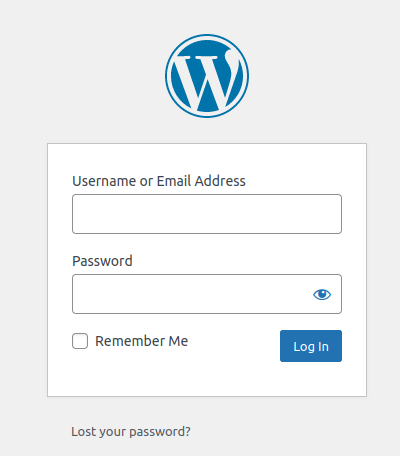
- Click Lost your password? That will take you to a page that looks like this:
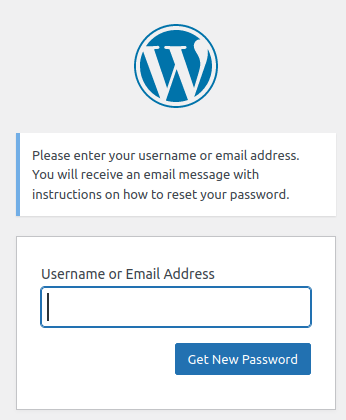
- Enter your email address and click Get New Password
- Check your email, there should be an email from your site with instructions on how to complete the password reset process. That's it!
Done!
The Advanced Method:
The Advanced method requires that you have a bit more skills, but anyone with BRI Dashboard access should be able to follow along:
- Log in to your Dashboard
- Navigate to VPS HOSTING

- Select your VPS: yourvpsname.com
-> Click Manage (green button)
- Go to the Databases

- Click the "eyeball" next to the Password filed to view the MySQL root password
- Click the phpMyAdmin link and login with user name root and the password you just viewed.

- Once logged in you should see a screen like this:
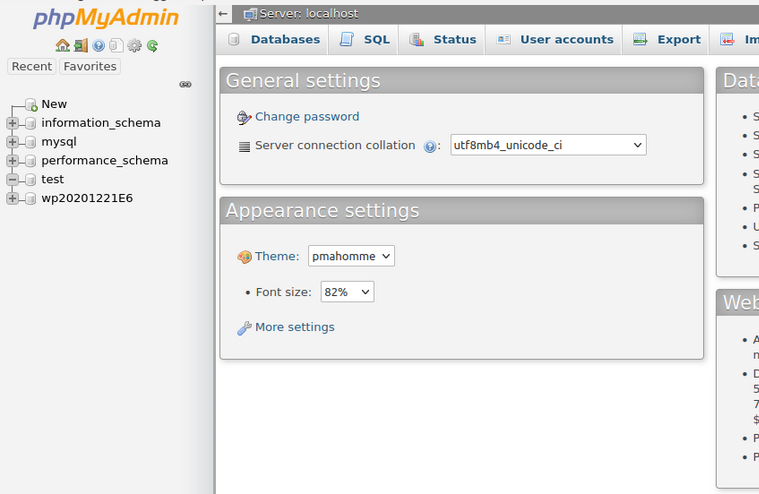
- Locate your database on the left hand side. If you only have 1 WordPress site on the VPS, it should be easy to find, it will begin with "wp20..." Note: If you multiple WordPress sites on the same VPS you can figure out which database is for which site by opening the WPoptions table in each database. The "siteurl" value in that table will tell you which site the database is for.
- Click the + icon next to your WP database, this will expand the tables to look like this:
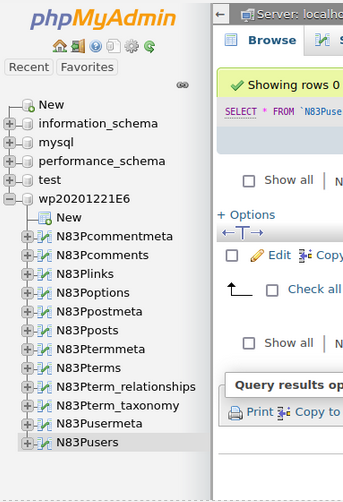
- Select the WPusers table, your prefix will probably be different as that is randomly generated. In this case the table is called "N83Pusers". Once selected you should see a list of WP users:
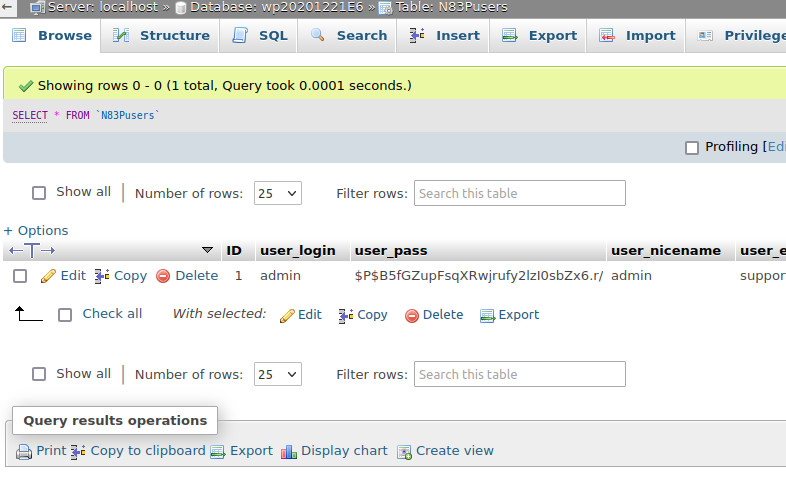
- In this case there's only a single user with the name "admin", but find your admin user and click Edit. This should take you to a page like this:
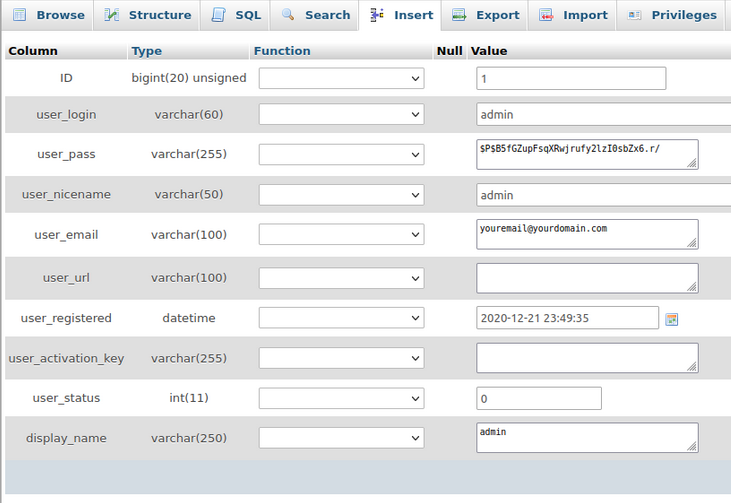
- In the user_pass field, delete whatever password is there. Replace it with whatever you want your new password to be. At the same time click the Function dropdown and change it to MD5 for the user_pass field. It should look something like this:

- Click Go in the bottom right hand side to apply your changes.
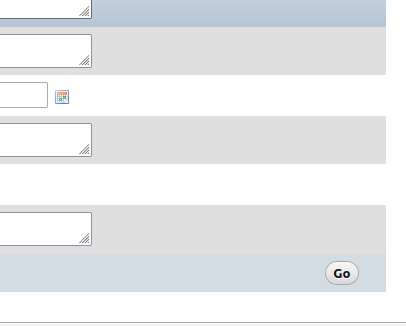
Done! That's it! You should now be able to login with the WP user that you reset the password for.
If you have any issues with this, or just want us to handle this for you, please contact Brownrice support!